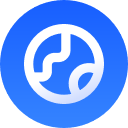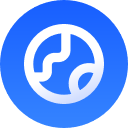🎯 How to Configure Chat Applications?
Follow this simple guide to integrate GPT Proto with your favorite chat applications
🔧 Step 1: Choose a Compatible Tool
Select a chat application that supports custom AI providers. We recommend these popular options:

CherryStudio
Feature-rich chat client with excellent plugin support

Chatbox
Lightweight and fast desktop application

Promply
Professional AI prompt management tool

ChatWise
Any OpenAI-compatible client works too!
📥 Step 2: Install GPT Proto Provider
📖 Using CherryStudio as an Example
The following steps demonstrate the setup process with CherryStudio. Other applications follow a similar pattern.
Open Settings
Launch your chat application and navigate to the Settings or Preferences menu. Usually found in the top menu bar or sidebar.
Add New Provider
Look for options labeled:
- “Add Provider” or “New Provider”
- “Custom Models” or “Model Configuration”
- “API Settings” or “API Configuration”
Select GPT Proto
Choose GPT Proto from the provider list, or select “Custom OpenAI-compatible API” if GPT Proto isn’t pre-listed.
💡 The exact menu names may vary between applications, but the concept remains the same: Add a custom API provider and configure it with GPT Proto’s endpoint.
🔑 Step 3: Enter API Credentials
Configure your connection by entering these two required parameters:
📋 Example Configuration
Here’s what a typical configuration looks like in JSON format:🚀 Step 4: Start Using the Models
🎉 You’re All Set!
Select a model from the dropdown and start creating amazing content
🔧 Troubleshooting
🔴 Connection Error
🔴 Connection Error
Problem: Cannot connect to the GPT Proto APISolutions:✅ Verify your Base URL is exactly:
https://gptproto.com/v1 (no trailing slash)✅ Check your internet connection is stable✅ Ensure your firewall allows HTTPS connections to gptproto.com✅ Try disabling VPN temporarily if you’re using one✅ Check if your corporate network blocks external APIs🔐 Authentication Failed (401)
🔐 Authentication Failed (401)
Problem: Receiving “401 Unauthorized” errorSolutions:✅ Double-check your API key is copied correctly (no extra spaces)✅ Verify your API key is active in the Dashboard✅ Try regenerating a new API key if the old one doesn’t work✅ Make sure you’re using the correct key format:
sk-...✅ Check if your API key has been revoked or expired💳 Insufficient Balance (402/403)
💳 Insufficient Balance (402/403)
Problem: “Insufficient balance” or payment required errorSolutions:✅ Check your account balance in the Dashboard✅ Add credits via the Billing Center✅ Review your usage limits and quotas✅ Ensure your payment method is valid and up to date
🤖 Model Not Available (404)
🤖 Model Not Available (404)
Problem: Selected model is not responding or unavailableSolutions:✅ Verify the model is available in your subscription plan✅ Try switching to a different model (like GPT-3.5 Turbo)✅ Check the Status Page for service updates✅ Ensure the model name is spelled correctly✅ Some models may have regional restrictions
⚡ Slow Responses
⚡ Slow Responses
Problem: API responses are very slowSolutions:✅ Try using a faster model like GPT-3.5 Turbo✅ Check your internet connection speed✅ Reduce the
max_tokens parameter in your requests✅ Consider your geographic distance from servers✅ Check if there’s high load on the service (status page)⚠️ Important Notes
🌐 Network Requirements
• Protocol: HTTPS only (TLS 1.2 or higher)• Endpoint:https://gptproto.com/v1• Authentication: API Key required in headers• Firewall: Ensure outbound HTTPS (port 443) is allowed• Proxy: Configure if your network uses a proxy server• CORS: Pre-configured for web applications📚 Additional Resources
📖 API Documentation
Complete API reference with all endpoints, parameters, and examples
🎛️ Dashboard
Manage API keys, monitor usage, and view analytics
💰 Billing Center
View pricing, add credits, and manage subscriptions
💬 Support
Get help from our team for integration issues
🎯 Next Steps
Ready to explore more? Here are some recommended next steps:
🤖 Explore All Models
Browse our complete catalog of AI models including chat, image, video, and audio generation
💻 API Reference
Dive deep into API endpoints, parameters, and integration patterns
💵 View Pricing
Check competitive pricing and choose the best plan for your needs
🚀 Ready to Build Something Amazing?
Join thousands of developers using GPT Proto to power their AI applications